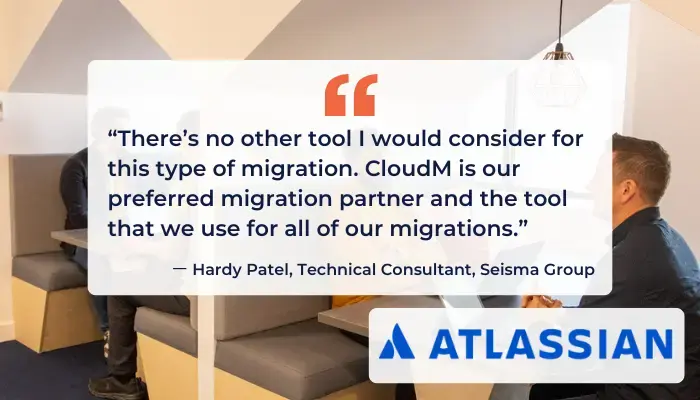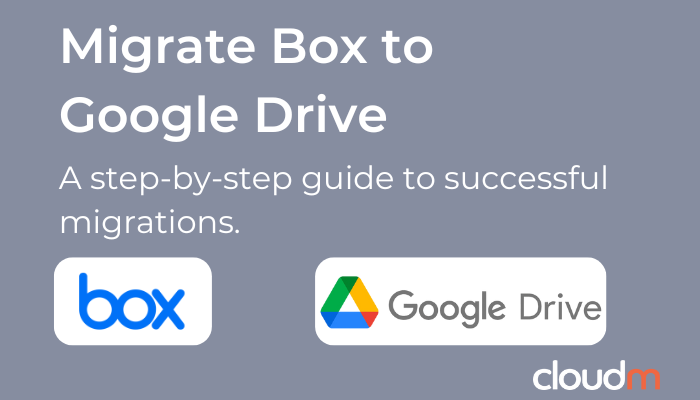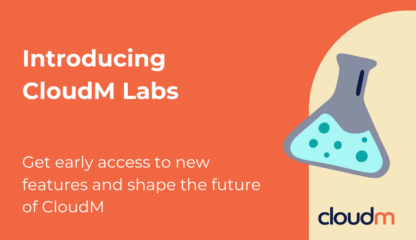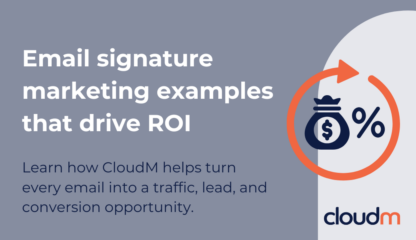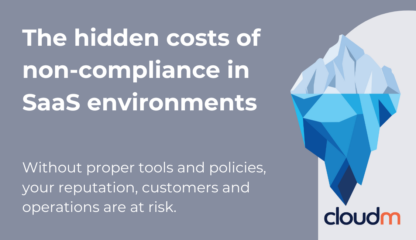The telltale signs of success when you migrate Box to Google Drive are minimal disruption and a smooth adoption process for your end users. When users can open their files, share documents, and keep working in Google Drive without missing a beat, it shows that your transition from Box was seamless and well planned.
To achieve that level of simplicity, it helps to have the right tools in place. CloudM Migrate streamlines the entire process by automating transfers, preserving permissions, and ensuring your data arrives safely in its new home.
Table of contents:
- Migrating from Box to Google Drive with CloudM Migrate
- Prepare your source
- Consider the specifics of your destination
- Execute the migration
Migrate from Box to Google Drive with CloudM Migrate
In this guide, we’ll walk through the key steps and considerations to keep in mind as you migrate Box to Google Drive using the data migration service CloudM Migrate, a powerful tool that simplifies moving your data.
1. Prepare your source
Before you migrate from Box to Google Drive, it’s crucial to prepare your source environment to avoid surprises that can cause issues down the road. A migration is an excellent opportunity to tidy up your data. Over time, files that are no longer relevant or necessary can clutter your storage and slow down progress. With CloudM Migrate, you can ensure only the required data gets transferred by:
- Targeting specific users or folders: You have the flexibility to migrate specific users or groups of users to a Shared Drive or personal account. CloudM Migrate also allows targeting a specific folder within a user’s Box account.
- Applying date filters: To avoid moving unnecessary data, you can set date filters to migrate only files that were created or modified within a specific date range.
To ensure a smooth migration, users should ensure permissions and folder structure are carried over correctly.
Permissions
Migrating permissions can be tricky. For security and ease of use, it’s important to ensure that shared folders, documents, and their permission levels are carried over correctly. CloudM Migrate can transfer documents along with their associated permissions, ensuring files remain accessible to the same users.
Folder structure
Successfully migrating your folder structure is crucial, especially for teams that rely heavily on file organization within Box. Fortunately, CloudM Migrate allows for the preservation of the folder hierarchy, ensuring everything remains as familiar as possible for end users.
2. Consider the specifics of your destination
While Google Drive is a powerful and flexible platform, it’s important to understand its limitations to avoid any issues post-migration. As of July 2024, Shared Drives in Google Workspace have expanded capabilities, allowing up to 100 levels of nested folders and 500,000 items. While these increased limits provide more flexibility, it’s essential to keep track of how deep and complex your folder structures are when you migrate content from Box to Google Drive to avoid reaching these limits.
Google folder depth limit
Google Drive currently limits the depth of folder structures, which could be a concern if your current Box environment has extremely deep folder trees. Although Shared Drives now allow for up to 100 levels of nesting, consider simplifying your folder hierarchy where possible to make navigation more intuitive for your team.
3. Migrate Box to Google Drive
1. Configure the source
When using CloudM Migrate to execute your migration, you’ll authenticate Box using JWT (JSON Web Token) authentication, which is a more secure method than some alternatives. This ensures that your data transfer is encrypted and secure during the migration process.
2. Configure the destination
Next, you’ll configure Google Drive as the destination. Ensure that permissions are set properly and that shared drives or user accounts are ready to receive the data.
3. Select items
At this stage, you can choose which users to migrate from Box to Google Drive. This could be individual users, groups of users, or all users across your organization.
4. Select content
Here, you’ll specify which data you want to migrate, whether it’s all user data or only specific files. This step allows you to filter content based on the user or folder.
5. Scan the environment
Running a scan of both the Box and Google Drive environments is essential to identify any potential issues, such as file size limits, unsupported file types, or naming conflicts.
6. Run the migration
Once the environment scan is complete, it’s time to migrate from Box to Google Drive. CloudM Migrate handles the heavy lifting, transferring data securely throughout the migration.
7. Review the results
After the migration is complete, it’s important to review the results and ensure all data, permissions, and structures were transferred correctly. This is where you’ll verify that everything is in place for a smooth transition.
8. Run delta migrations
Lastly, to ensure you haven’t missed any changes or updates that occurred during the migration window, run one or several delta migrations. This will capture any files that were modified or created after the initial migration began.
Make the switch from Box to Google Drive with CloudM
The ability to migrate Box to Google Drive is important for any organization looking to streamline its cloud storage. By following these steps and utilizing CloudM Migrate, you can ensure a smooth and efficient migration process that keeps your data, permissions, and structures intact while avoiding common pitfalls.
If you are facing a particularly complex migration scenario or simply don’t have the internal resource and experience to tackle your upcoming migration project alone, CloudM are happy to help. We offer serviced migrations as well as customer-led consultancy workshops to ensure your success. Book a call today to get started!
Book a call with our migration specialists today