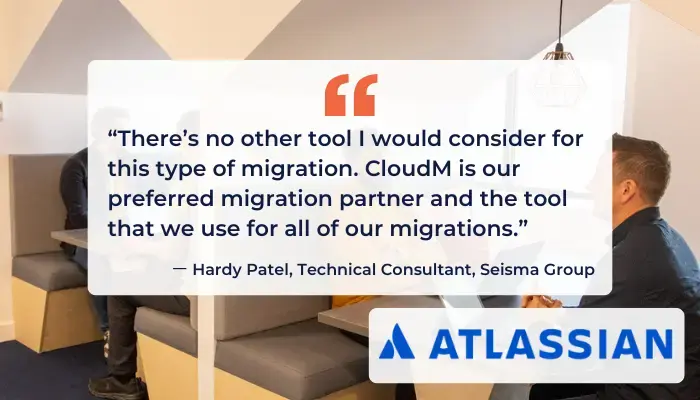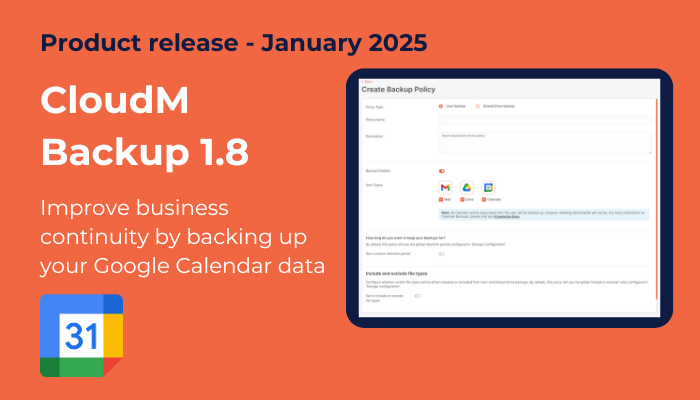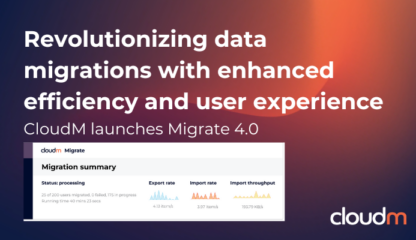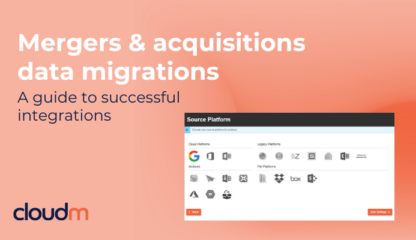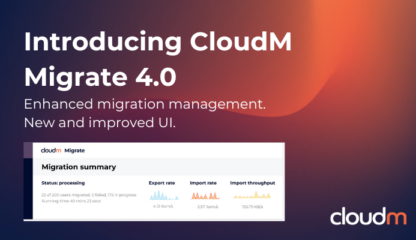Google Calendar is an essential tool for any company using the Google Workspace productivity suite. Keeping its data safe from cyberattacks, human error and malicious users is imperative to ensure business continuity. Following its latest release, CloudM Backup helps you do just that.
CloudM Backup 1.8: Improve business continuity by backing up your Google Calendar data
Google Calendar has quickly become an integral part of Google Workspace, including business, personal, public and holiday calendars. Enabling users to schedule events, add reminders, share calendars and access them from anywhere, the data it contains is vital for the running of your business. Not being able to access it temporarily is a nuisance. Losing the data forever can be catastrophic.
Comprehensive protection for your most important GWS applications
CloudM Backup already protects your users’ Google Mail, Drive and Shared Drives data from data loss due to cyberattacks, malicious users, accidental deletion and more. The most recent release ensures that your Calendar data is now also safe from the consequences of data loss and can be recovered quickly to ensure business can continue.

CloudM Backup ensures your Google Mail, Drive and Calendar data is protected from the consequences of data loss.
Backing up Google Calendar: Frequently asked questions
What calendar data can I back up?
With CloudM Backup, you can backup the following Calendar data:
- Events and meetings: We back up and restore meeting which include meeting links, including Zoom links. We do not back up events without meeting links.
Can I back up recurring meetings?
Yes, you can back up recurring meetings with CloudM Backup.
Can I back up Tasks?
We do not back up Tasks at the moment.
How will you handle event attachments?
In Google Calendar, attachments are a link to a Drive item. We will back up the item if the user’s Drive is also being backed up and restore the meeting with the link included. The Drive file itself can be backed up separately if required.
How will you deal with resources such as meeting rooms?
These will be backed up as event attendees. Handling of edge cases, such as when a user tries to restore an event and the resource has since become occupied, will be handled by your Workspace administrator.
How frequently will you back up Google Calendar?
The default frequency for backing up Calendar is 8 hours.
How can I restore my Google Calendar backup?
Please check our knowledge base for detailed information on how to restore a backup of Google Calendar.
Also in this release: Increased stability when handling large backups
With Backup 1.8.1, which will come a week after 1.8., we’ve invested in improvements to how we handle large files. Now, users and drives with large amounts of data to be backed up will be handled much more effectively, minimising backup times and reducing errors to ensure a smooth backup experience for all customers.
Read the full release notes