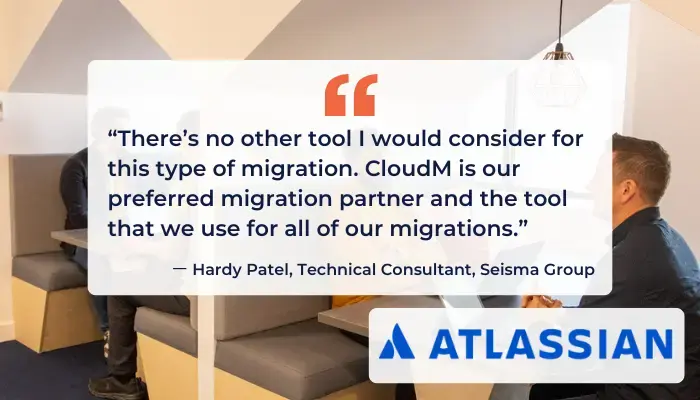Latest Resources
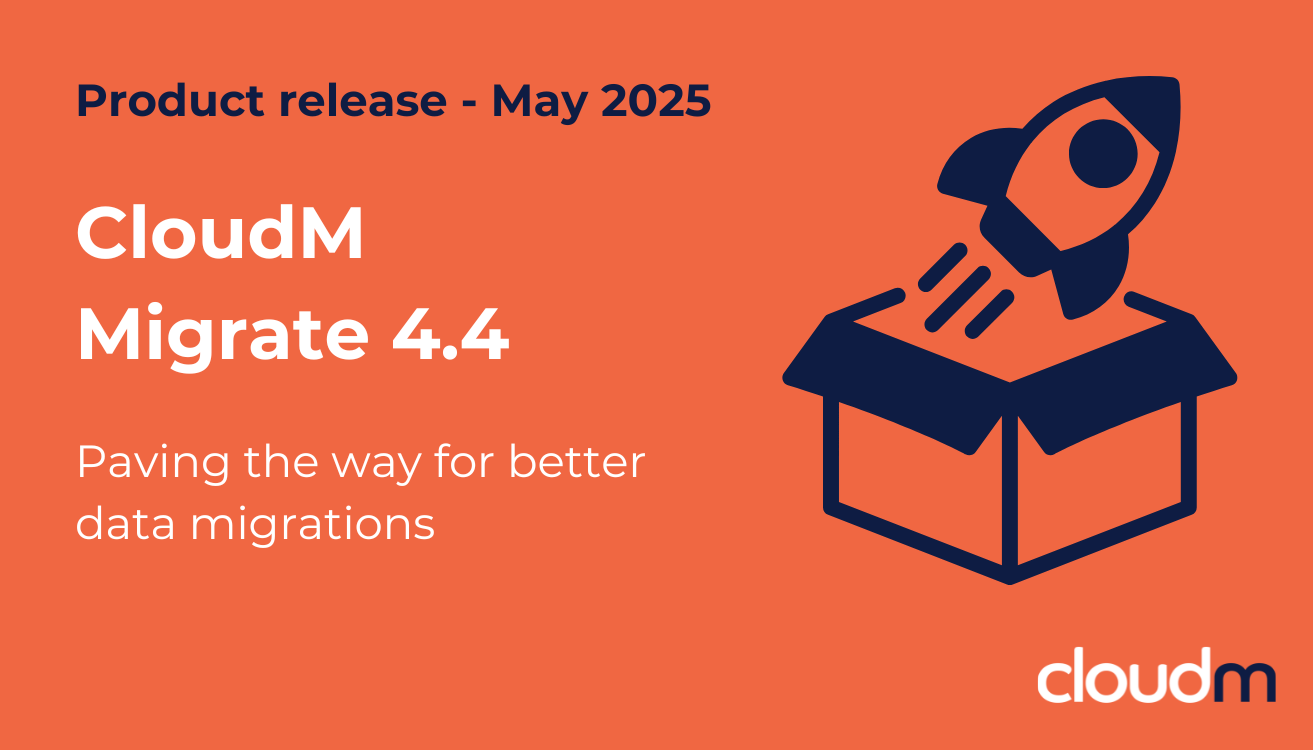
CloudM Migrate 4.4: Paving the way for better cloud data migrations
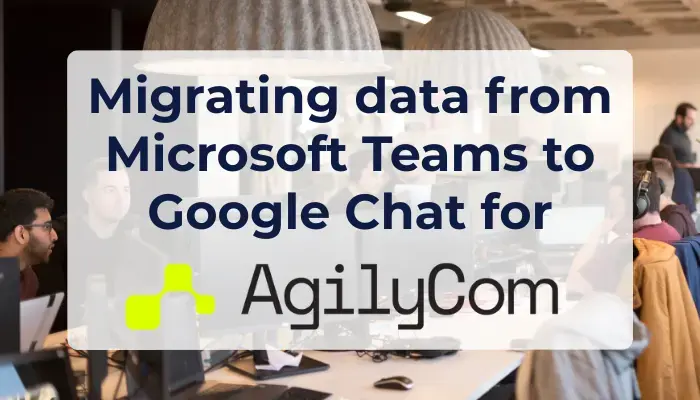
Seamless migration from Microsoft Teams to Google Chat for AgilyCom
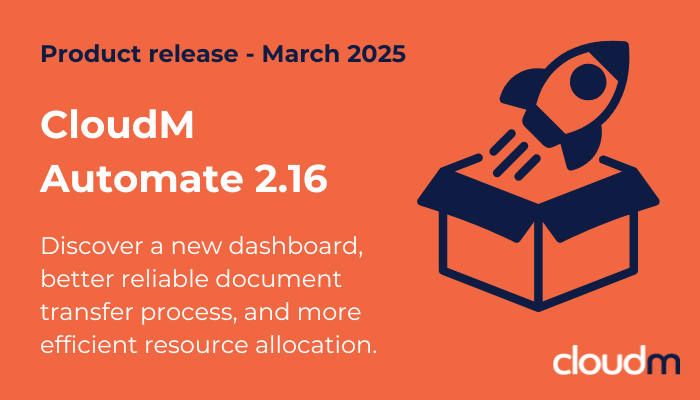
Product release: Enhanced visibility and reliability with Cloudm Automate 2.16
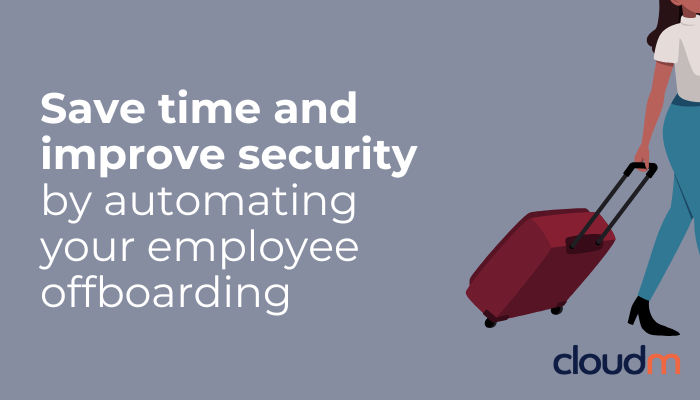
Offboarding 101: Save time and boost security with workflow automation
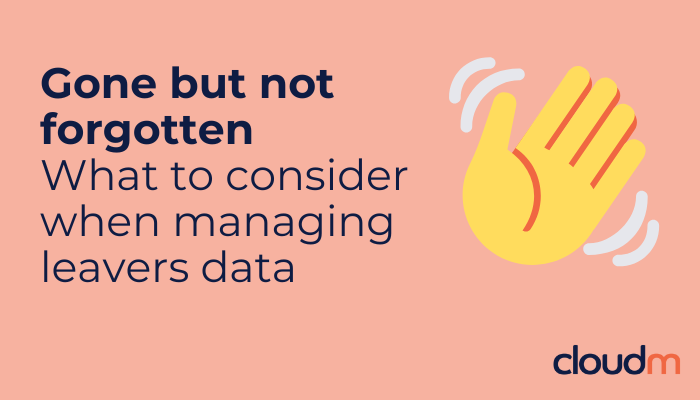
Gone but not forgotten: What to consider when managing leavers data archiving
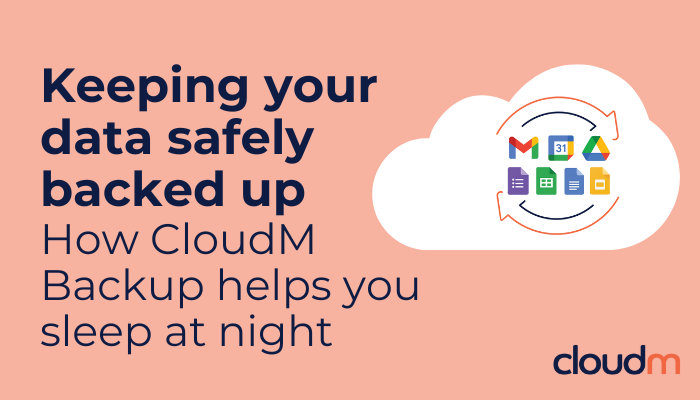
Your data, safe and sound: How CloudM Backup helps you sleep at night
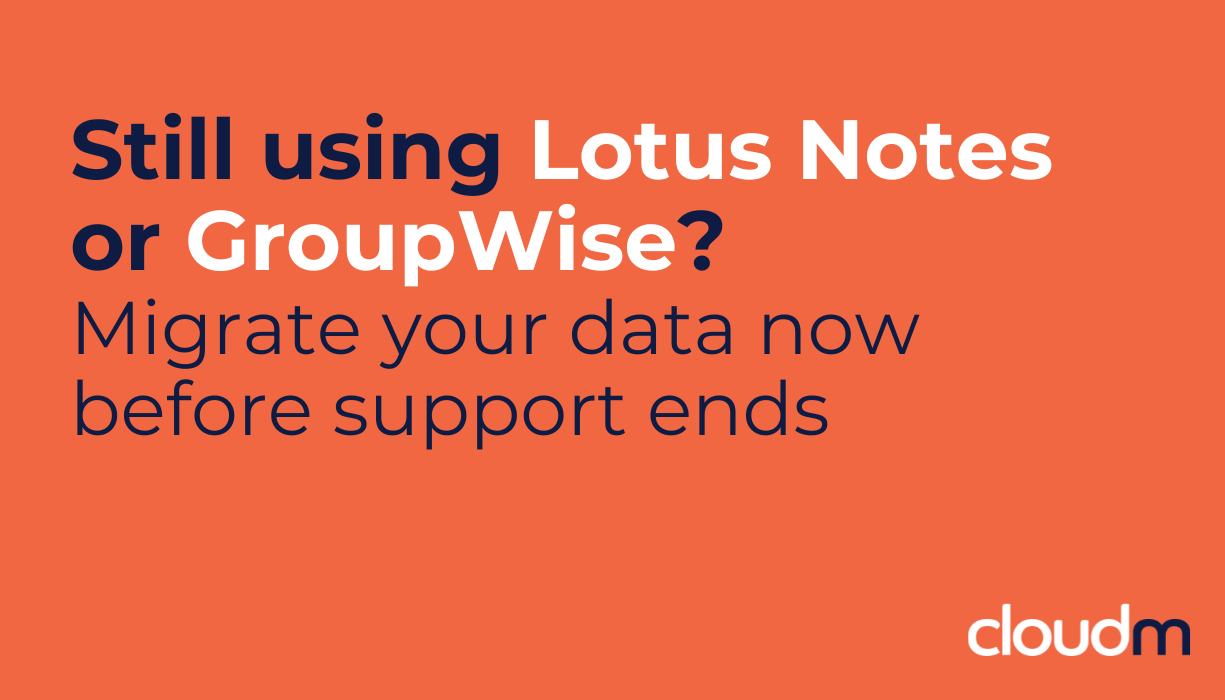
Time to move: Migrate from Lotus Notes & GroupWise before we stop offering data migration licences
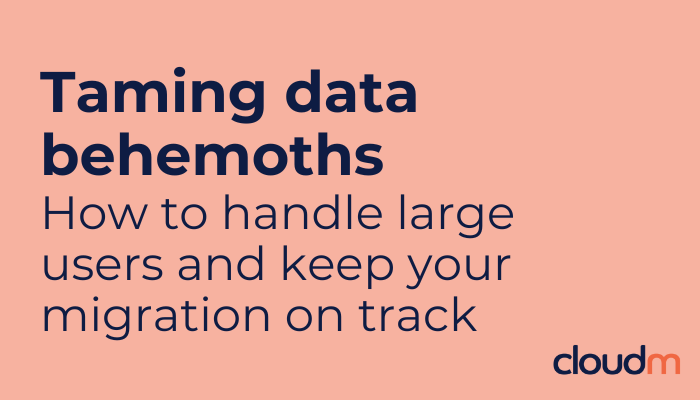
Data behemoths: How large users and unique structures impact data migrations